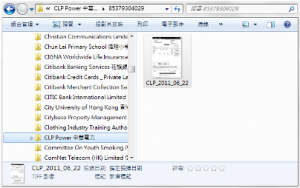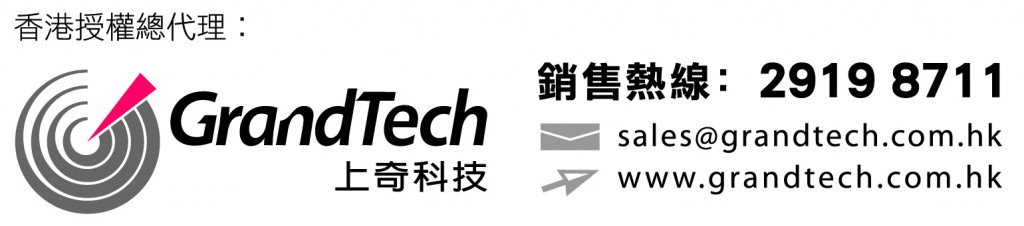文章由Grand Tech提供
實現真正「無紙化」
ScanBills將文件自動掃描並瞬間分類
任何一間公司都有數不清的文件,大到跨國上市公司,小到一腳踢的國人公司, 各式各樣的賬單、進出口貨物單據等,長年累月,堆紙如山。雖然近十年來很多公司也在推行「無紙化作業」,所謂的「無紙化」就是避免使用紙張作為記錄及溝通的媒體,例如以電郵出通告,用SAP、MYOB等電腦會計軟件做簿記用途等。人類的淨化不是一天就能完成的,就像我們對紙的依賴不是說沒有就沒有一樣。怎樣才能將手頭上的文件管理做得有條不紊?相信ScanBills幫到您!
很多公司、甚至政府部門,都會將一些十分重要的文件電子化。所謂的電子化文件管理系統,就是一套用以管理及儲存電子化文件之影像的電腦系統。簡單來說,就是將文件透過高速掃描器轉換成電子圖像。掃描並非難事,但在掃描的同時,同步幫你完成文件分類的工作,ScanBills可以為你做到。
ScanBills一個可以協助你將公司文件輕鬆進行分類管理的軟件。
以文件内Barcode讀取各項資料, 根據你的設定將文件自動掃描並分類, 使用方法簡單易學, 安裝方便、界面簡潔.
STEP 1: PROPERTIES: As an auto-filing system, the first concern is where do the storage locate and what organization method is used? In ScanBills program, all the statement images store in either default location or custom location. Based on the user’s favorite, user can store in local or mapped network drive which accessed by a drive letter.
性能:作為一個自動備案制度,首先關注的是在哪裡存儲定位和組織的方法是使用? ScanBills程序,所有的語句圖像存儲在“默認位置,或自定義位置。基於用戶的喜愛,用戶可以存儲在本地或映射網絡驅動器由一個驅動器盤符訪問。
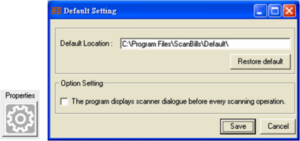
STEP 2: SELECT SCANNER: In present, ScanBills is specially designed software to use Canon brand’s Image Scanner products. ScanBills depends on the specification of Canon Scanner such as single side or double side scanning, resolution setting, color or mono, paper direction, or etc…. to serve user’s special need.
ScanBills is ready to use the full ability of Canon scanner to deliver the best result.
選擇掃描儀:目前,ScanBills是專門設計的軟件,使用佳能品牌的圖像掃描儀的產品。 ScanBills取決於……佳能掃描儀,如單面或雙面掃描,分辨率設置,彩色或單色,紙張方向,或等規範。為用戶的特殊需要。
ScanBills是準備使用佳能掃描儀完全有能力提供最好的結果。
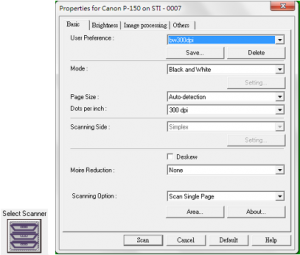
STEP 3: VERIFY BARCODE: ScanBills is not only an auto-filing software. There has one powerful individual function to turn your image scanner becomes a barcode reader. Is it amazing! If you have a document with more than ten or close to hundred barcodes and you need to know those barcode, scan this document and let ScanBills to verify them out. It is super.
驗證條形碼:ScanBills不僅是一個自動提交軟件。有一個強大的各個功能,把您的圖像掃描儀成為一個條形碼閱讀器。它是太神奇了!如果你有十幾或接近百條形碼一份文件,你需要知道這些條形碼,掃描這個文件,並讓 ScanBills驗證出來。它是超級。
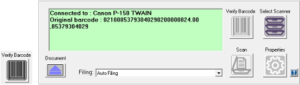
STEP 4: DOCUMENT RECORD: ScanBills contains more than hundred pre-built document records. Users do not need to spend time for creation. Users only need to configure the definition of recognition of pre-built document records. Once the definition of document record has been set up, auto-filing will ready for filing those statements.
文件紀錄:ScanBills包含超過一百預建的文件記錄。用戶不需要花時間創造。用戶只需要配置承認預建的文件記錄的定義。一旦文件記錄的定義已經成立,自動申請將準備提交這些語句。
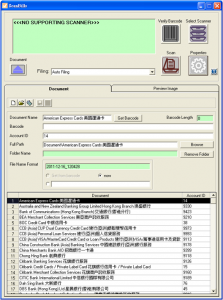
STEP 5: SCAN: If document record has been configured, the main function of ScanBills will ready to serve you. Now, you just simply click the scan button. ScanBills will auto-filing your statements to your defined organization. Just one click and files them all. Oh yes, ScanBills is the man.
掃描:如果已配置文件記錄,ScanBills主要功能將隨時為您服務。現在,你只需簡單地點擊掃描按鈕。 ScanBills會自動提交陳述,以您的組織。只需點擊一下文件,所有這些。哦,是的,ScanBills是男人。
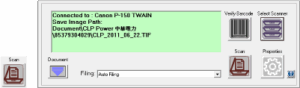
STEP 6: REVIEW IMAGE: ScanBills does not restrict any security control on image. User can use Windows Explorer to access the stored image. The image is saved as TIF format so that Windows Photo Viewer is capable of opening. Then, user can use their own method or behavior to establish the security setting of those data. ScanBills has its own duty and it doesn’t contain conflict, restriction and compromise on user existing security.
回顧圖片:ScanBills不限制任何對圖像的安全控制。用戶可以使用Windows資源管理器訪問存儲的圖像。圖像保存為 TIF格式,使Windows照片查看器是開放的。然後,用戶可以使用自己的方法或行為,以確定這些數據的安全設置。ScanBills有其自身的責任,它不包含用戶現有的安全上的衝突,限制和妥協。